AutoCAD Template Files
- Lesson 4-1AUTOCAD TEMPLATE FILES
- Lesson 4-2USING OSNAPS IN AUTOCAD
- Lesson 4-3LINETYPES AND LINETYPE SCALE
- Lesson 4-4AUTOCAD FILE FORMATS
- Lesson 4-5GRIP EDITING / DIVIDE COMMAND
- Lesson 4-6AUTOCAD'S INQUIRY TOOLS
- Lesson 4-7XREF'S (EXTERNAL REFERENCES)
- Lesson 4-8SYSTEM VARIABLES IN AUTOCAD
- Lesson 4-9TABLES
- Lesson 4-10CREATING AND PUBLISHING SET SHEETS
- Lesson 4-11MODIFYING AND CREATING DIMENSIONS
- Lesson 4-11aDIFFERENT TYPES OF DIMENSIONS
- Lesson 4-12INTRODUCTION TO CUSTOMIZING AUTOCAD
- QUIZ FOR LEVEL 4 - 67 QUESTIONS
Topics covered in this Lesson:
Creating and Using AutoCAD Template Files
Whether you know it not, you have already used templates to begin a new drawing. AutoCAD uses a template every time it starts up. If you do not designate your own template, AutoCAD will use a default one.
A template is a drawing file that includes some of the following settings:
Unit type and precision (DDRMODES)
Drawing limits (LIMITS)
Snap, Grid, and Ortho settings (Status Bar)
Layer organization (LA)
Title blocks (Tutorial)
Dimension and text styles (DDIM, ST)
Linetypes (LT)
Common blocks (Tutorial)
In most cases, you do not want to set these things every time you begin a drawing. By having a template with all of these parameters pre-set, you can work more efficiently, faster and consistently. There is no difference between a template file (DWT) and regular DWG other than the extension.
Most CAD businesses use a company-wide template that is updated from time to time. This is done to maintain CAD standards through the company. Imagine if 50 different designers each used a different set of layers and blocks.
Occasionally, you will use a client's template. When you start a project, you will be told which template you are to use.
Creating a Template
To create a template drawing, you first have to set up any parameters (listed above) that you feel you would need in a regular drawing. Once you have this, you can save your drawing as a template. Do to this, press CTRL+SHIFT+S to get the ‘Save As'option.
You will see this dialog box:
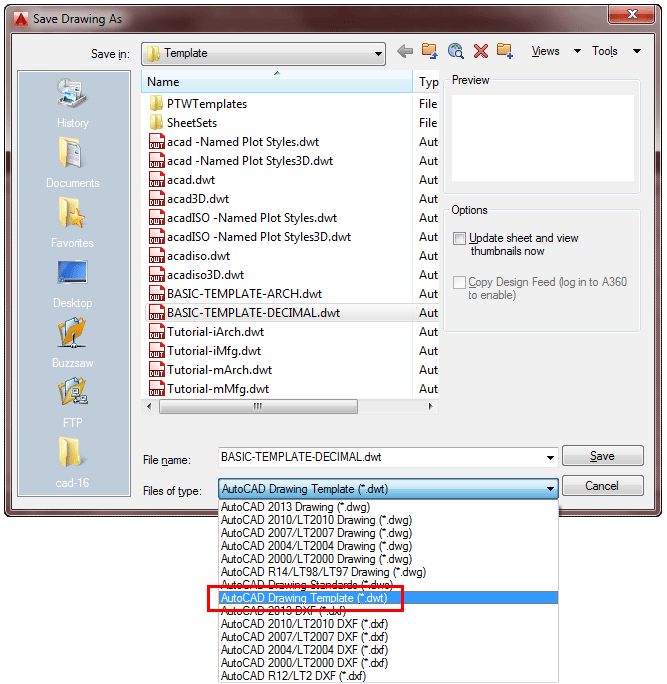
You have to change the ‘Files of type' setting from a DWG file to a DWT (template) file.
Once you've changed this, make sure you save it in the folder where you can load it later. You'll then be asked to add a description and other information in the next small dialog box. Remember - you might not be the only using this file - so give as much information as you can. It's a great habit to learn.
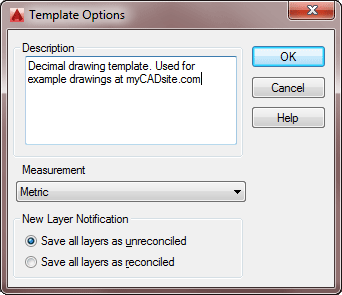
You can also use the Saveas icon at the top of the AutoCAD window.
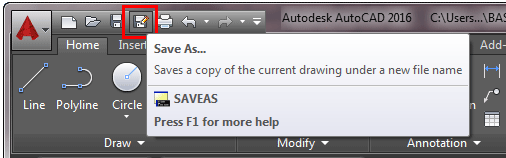
To use the template for a new drawing, type NEW or press CTRL+N to start a new file and select the template you want.
Video: AutoCAD Template Files
You Scored:

Fun fact: AutoCAD currently supports 16 languages from English to Chinese
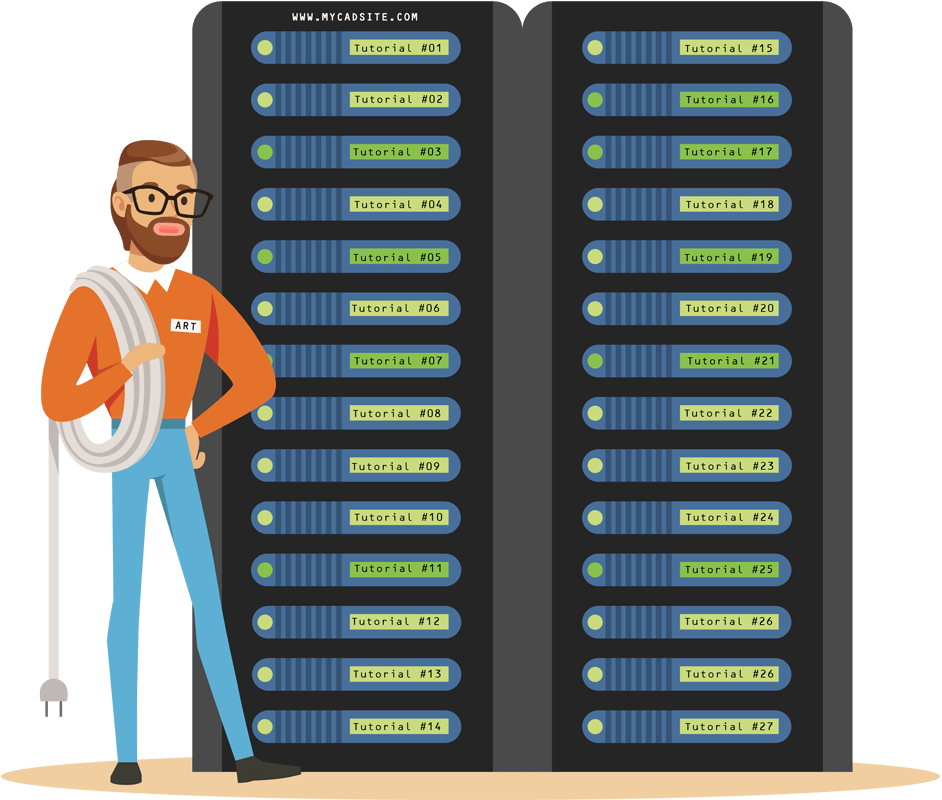
- To cover this months server costs
- Exceeding amounts will go to creating new content
- Even a penny will help
Did you like the lesson? ❤️
